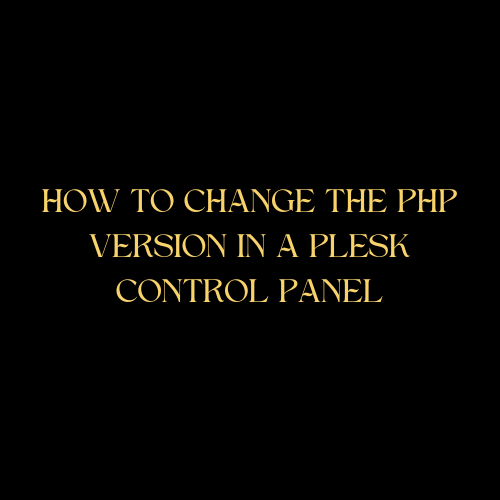The Plesk Control Panel is a robust platform that allows users to manage various aspects of their web hosting environment. One crucial aspect is the ability to change PHP versions, ensuring compatibility with different applications. In this step-by-step guide, we’ll walk you through the process of changing the PHP version in a Plesk control panel.
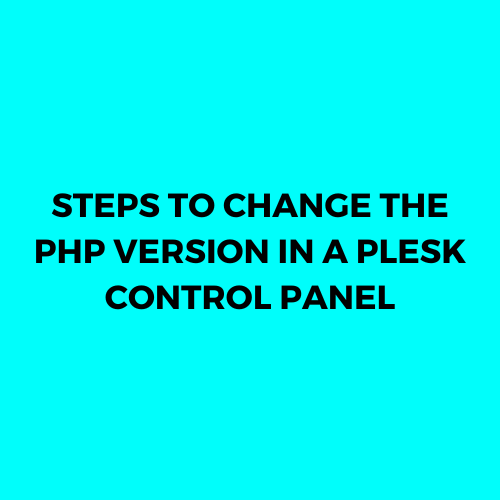
Table of Contents
Why need to change the PHP version in a Plesk control panel?
Changing the PHP version in a Plesk control panel may be necessary for several reasons, each related to the requirements and compatibility of web applications. Here are some common scenarios that highlight the importance of being able to modify the PHP version:
- Application Compatibility:
- Different web applications and content management systems (CMS) have specific PHP version requirements. Upgrading or downgrading the PHP version allows you to meet the compatibility criteria of the applications you’re hosting.
- Security Updates:
- PHP developers regularly release security updates and patches. Ensuring that your server uses the latest PHP version helps protect your websites from potential vulnerabilities and security threats associated with outdated versions.
- Performance Optimization:
- Newer PHP versions often come with performance improvements and optimizations. Upgrading to a more recent version can enhance the overall speed and efficiency of your web applications, resulting in a better user experience.
- Feature Support:
- Some features or functionalities in web applications may only be available or fully supported in specific PHP versions. Switching to the appropriate version ensures that you can take advantage of the latest features and improvements.
- Legacy Application Support:
- On the flip side, you might have older web applications that are not compatible with the latest PHP versions. Downgrading PHP allows you to continue supporting and running legacy applications without issues.
- Development and Testing:
- Web developers often work on projects that require compatibility testing across different PHP versions. Being able to switch PHP versions allows developers to ensure their applications work seamlessly on various environments.
- Server Resource Optimization:
- Different PHP versions may have varying resource requirements. Choosing the right PHP version can help optimize server resources, such as memory usage and CPU consumption, based on the needs of your applications.
- Third-Party Plugin/Module Compatibility:
- Some server modules and extensions, as well as third-party plugins, may only work with specific PHP versions. Adjusting the PHP version ensures that all components of your web server ecosystem are compatible.
- Troubleshooting:
- When encountering issues or errors with a web application, changing the PHP version can be a troubleshooting step. It helps determine whether the problem is related to the PHP version in a Plesk control panel.
Steps to Change the php version in a plesk control panel
Changing the PHP version in a Plesk Control Panel is a straightforward process. Here are step-by-step instructions to guide you through the PHP version change:
Log in to Plesk Control Panel
Begin by logging into your Plesk Control Panel using your credentials. Once logged in, you’ll be greeted with the dashboard, displaying an overview of your hosted domains.
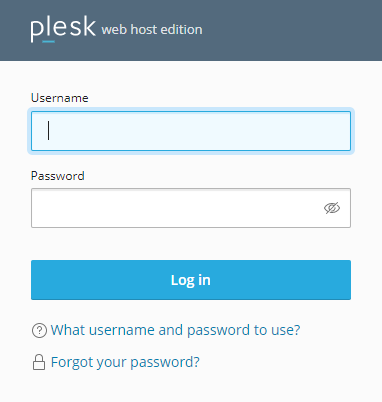
Navigate to ‘Website & Domains’
Locate and click on the ‘Website & Domains’ tab within the Plesk interface. This section provides an overview of all the domains hosted on your server.
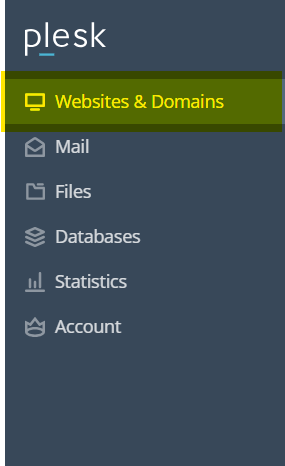
Select the Desired Domain
Choose the domain for which you want to modify the PHP version by clicking on its name. This will open the domain-specific settings
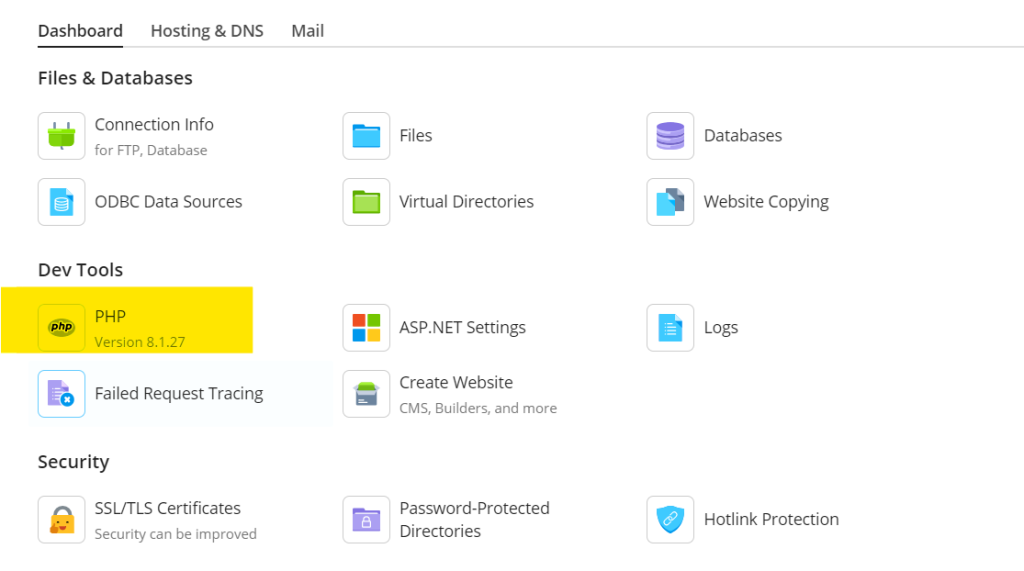
Within the domain settings, find and click on the ‘PHP’ option. This section allows you to customize the PHP configuration for the selected domain.
Choose the PHP Version
On the PHP settings page, you’ll find a dropdown menu listing the available PHP versions. Select the version that suits your requirements. Plesk typically supports multiple PHP versions, giving you flexibility.
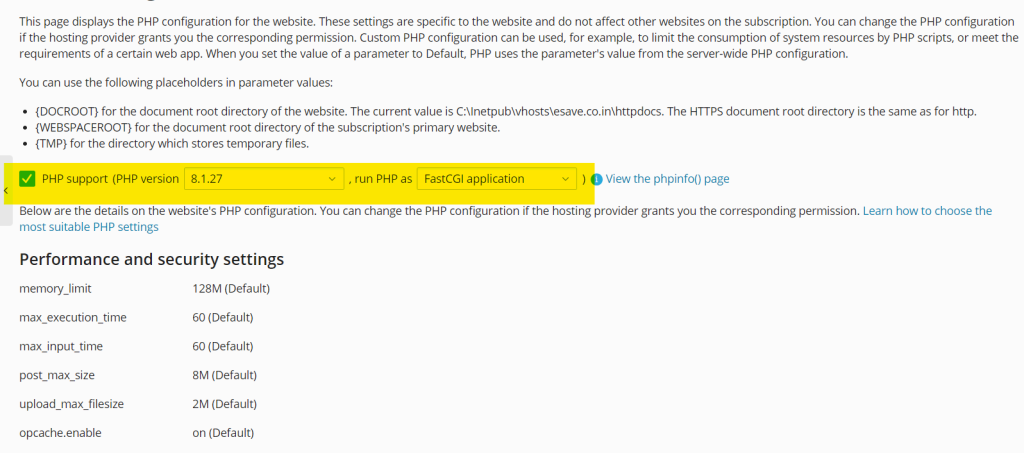
After selecting the desired PHP version in a plesk control panel and making any necessary adjustments, scroll to the bottom of the page and click the ‘OK’ or ‘Apply’ button. This ensures that the changes take effect.
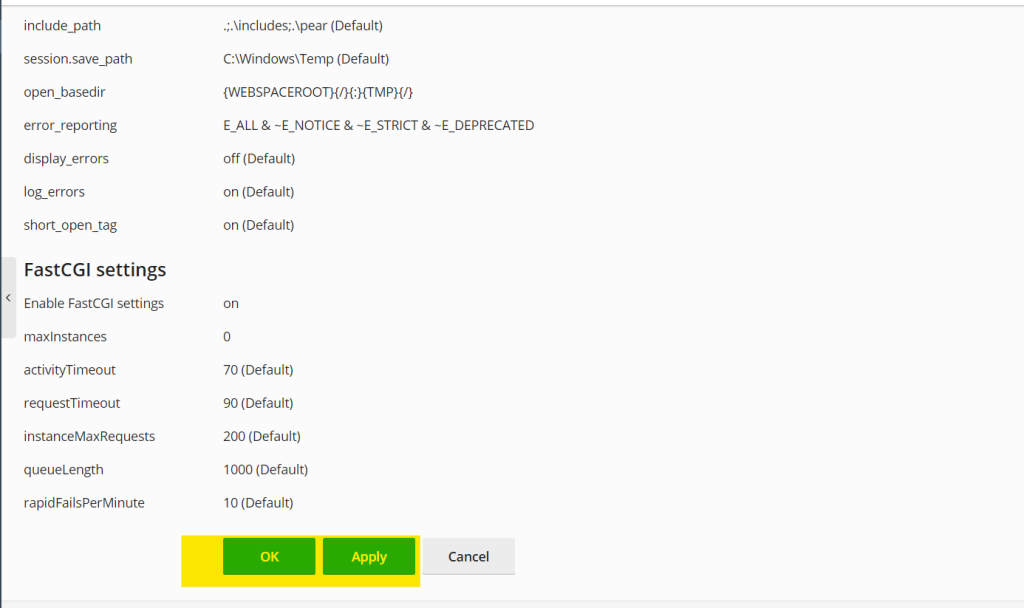
Conclusion
Changing the PHP version in a Plesk control panel is a fundamental task for web administrators. By following these step-by-step instructions, you can effortlessly adapt your hosting environment to the requirements of different web applications, ensuring optimal performance and compatibility. Stay empowered with Plesk’s user-friendly interface for efficient PHP version management.