In the world of web development, protecting code and intellectual property is critical. ionCube Loader is a widely-used tool that encrypts PHP code to prevent unauthorized access and modifications. It is particularly beneficial for developers who sell PHP-based software. Installing and enabling ionCube Loader in cPanel server allows website owners and developers to run encoded files without any issues. This guide will walk you through the step-by-step process of enabling ionCube Loader in cPanel, ensuring that your server is configured to run encrypted PHP files seamlessly.
Table of Contents
What is ionCube Loader?
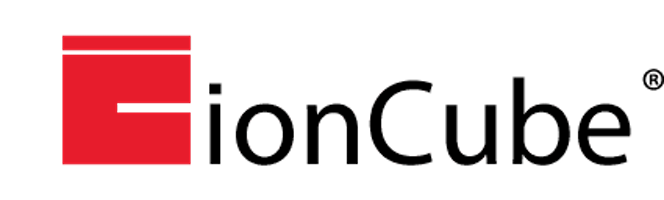
Before diving into the technical steps, it’s important to understand what ionCube Loader is and why it’s essential.
ionCube Loader is a PHP extension that decodes encrypted PHP files at runtime. Developers use ionCube Encoder to encode their PHP scripts, protecting their source code from being viewed or altered. Once encoded, these scripts can only be executed on a server with ionCube Loader installed.
ionCube Loader plays a critical role in:
- Protecting proprietary software: By encrypting PHP code, ionCube safeguards software from unauthorized redistribution or modification.
- Improving performance: ionCube Loader accelerates the execution of PHP scripts, as the code is pre-compiled.
- Maintaining compatibility: It supports a wide range of PHP versions, making it a flexible choice for different server environments.
Now that you understand the importance of ionCube Loader, let’s move on to enabling it in cPanel.
Prerequisites
Before proceeding with the steps, ensure you have the following:
- Access to cPanel: You need administrative access to cPanel, which is typically provided by your web hosting provider.
- A VPS or Dedicated Server (Optional): If you’re managing your own server, you have more control over the installation process. However, shared hosting users can also enable ionCube Loader if their host provides this feature.
Steps to Enable the ioncube loader in cPanel
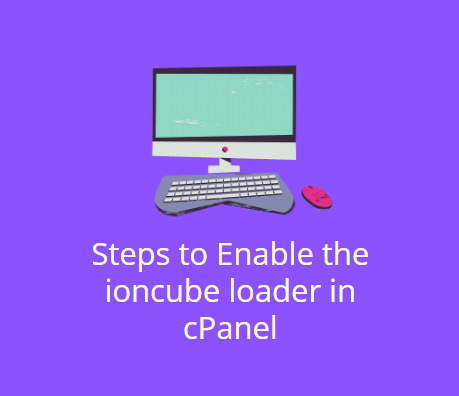
Step 1: Log in to Your cPanel Account
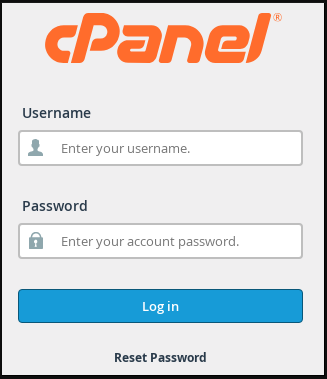
The first step to enabling ionCube Loader is logging in to your cPanel account. Here’s how:
- Access cPanel: Open your web browser and go to
https://yourdomain.com/cpanel. Replace “yourdomain.com” with your actual domain name. - Enter Your Credentials: Enter your username and password to log in to the cPanel dashboard.
Once you’re in, you’ll have access to various tools and settings needed to manage your website and server.
Step 2: Navigate to the “PHP Selector” or “PHP Version” Section
Enabling ionCube Loader in cPanel typically involves using the “PHP Selector” or “PHP Version” section. This area allows you to manage PHP extensions, including ionCube Loader.
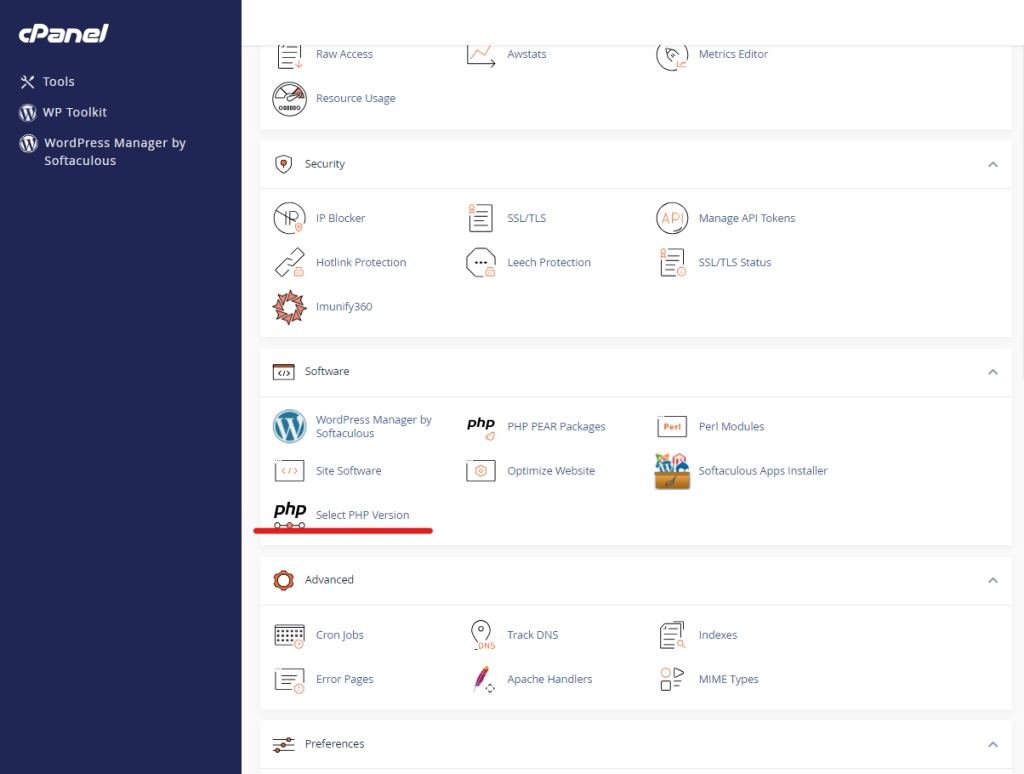
- Find the PHP Selector/Version Tool: Scroll down to the “Software” section in your cPanel dashboard. Depending on your cPanel theme, it might be labeled as “PHP Selector” or “Select PHP Version.”
- Click on the Tool: Click on “Select PHP Version” or the equivalent option to open the PHP configuration panel.
Step 3: Enable ionCube Loader

Once you’re in the PHP configuration panel, enabling ionCube Loader is a straightforward process. Follow these steps:
- Select Your PHP Version: At the top of the PHP Selector/Version page, you’ll see a dropdown menu to select the PHP version your website is using. Choose the appropriate version.
- Check for ionCube Loader: In the list of available PHP extensions, look for “ionCube Loader.” It may also be listed as “ioncube” or simply “Loader.”
- Enable the Extension: Check the box next to ionCube Loader to enable it for your selected PHP version.
- Save Changes: After enabling the extension, click the “Save” or “Apply” button to save your changes.
Your ionCube Loader extension is now enabled for the selected PHP version.
Troubleshooting Common Issues
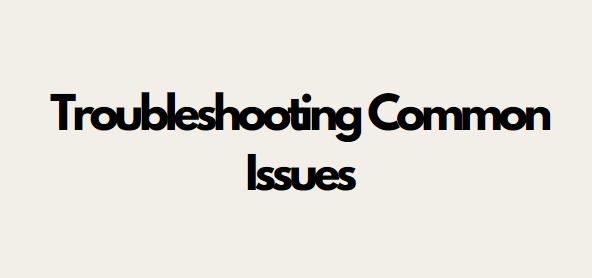
Enabling ionCube Loader in cPanel is generally a smooth process, but you might encounter some issues along the way. Here are a few common problems and how to resolve them:
- ionCube Loader Not Appearing in PHP Extensions:
- If ionCube Loader doesn’t appear in the list of PHP extensions, it might not be installed on your server. Contact your web hosting provider to request its installation.
- Alternatively, if you have root access, you can manually install ionCube Loader in cPanel via SSH (detailed in the next section).
- Error Messages After Enabling ionCube Loader:
- If you see error messages related to ionCube Loader in cPanel after enabling it, there might be a conflict with other PHP extensions or settings. Try disabling other extensions and re-enabling ionCube Loader.
- Ensure that you’ve selected the correct PHP version for your website. Sometimes, the wrong version can cause compatibility issues.
- Server Performance Issues:
- If your server slows down after enabling ionCube Loader in cPanel, it could be due to insufficient resources. Consider upgrading your hosting plan or optimizing your server for better performance.
Keeping ionCube Loader Updated
Like any other software, it’s important to keep ionCube Loader up to date to ensure compatibility and security. Here’s how you can stay on top of updates:
- Check for Updates Regularly: Visit the official ionCube website to check for new versions of ionCube Loader. New versions often include bug fixes, performance improvements, and support for newer PHP versions.
- Automate Updates: If you have root access, you can set up a cron job to automatically check for and install updates. This is an advanced method and requires scripting knowledge.
- Contact Your Hosting Provider: If you’re on shared hosting, your provider should handle updates for you. However, it’s a good idea to confirm this with them.
Conclusion
Enabling ionCube Loader in cPanel is essential for running encrypted PHP files and protecting your proprietary code. Whether you’re a developer safeguarding your intellectual property or a website owner running software that requires ionCube, this tool provides the necessary security and performance enhancements.
The process of enabling ionCube Loader in cPanel is straightforward through the PHP Selector or PHP Version tools. You simply need to select the appropriate PHP version, enable the ionCube Loader extension, and verify the installation. For those with advanced needs, manual installation via SSH offers greater control, especially on VPS or dedicated servers.
Once enabled, ionCube Loader ensures that your encrypted PHP files run seamlessly, and with regular updates, it continues to offer robust protection for your software. By following this guide, you can confidently manage ionCube Loader on your cPanel server and secure your PHP applications.
With this knowledge, you are now equipped to handle the installation, configuration, and maintenance of ionCube Loader in cPanel, ensuring that your server is prepared to run encrypted PHP files efficiently.

