Are you new to using Putty, the versatile terminal emulator and SSH client? Putty is a powerful tool commonly used by system administrators, developers, and network engineers for managing remote servers and devices. In this beginner’s guide, we’ll provide you with an introduction to Putty commands to help you navigate through its features and perform basic tasks effectively.
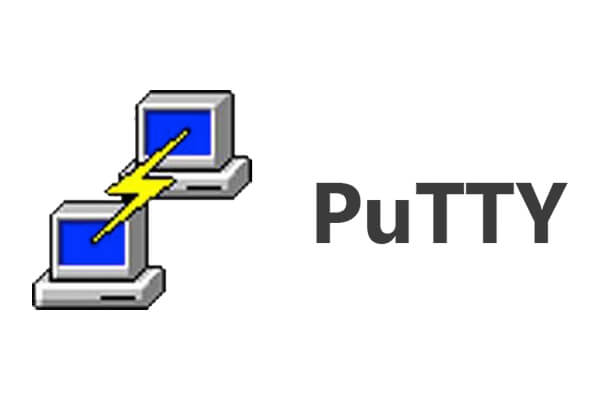
Table of Contents
What is Putty
Putty is an open-source terminal emulator, serial console, and network file transfer application. It allows users to establish secure connections to remote servers and devices over various protocols, including SSH, Telnet, and serial connections. Putty is widely used in both Windows and Unix-like operating systems for its simplicity, reliability, and extensive feature set.

Understanding Linux Commands
Putty commands are primarily used to interact with remote servers and devices, manage sessions, configure settings, and transfer files. These commands are entered through the Putty terminal window or executed from the command line using auxiliary tools like PSCP (PuTTY Secure Copy) & rsync for file transfer.
Basic Putty Commands in Linux
For basic Linux commands that you can use in Putty or any other terminal emulator on a Linux system. Here are some fundamental commands:

| SSH Command | Explanation |
| ls | Show directory Contents(list the name of files) |
| cd | Change directory |
| mkdir | Create a new Folder |
| rm | Remove a File |
| pwd | Show current directory(full path to where you are right now) |
| cp | Copy file/folder |
| mv | Move file/folder |
| cat | Show contents of a file |
| grep | Search for a specific phrase in file/lines |
| find | Search files and directories |
| vi/nano | Text editors |
| history | Show the last 50 used commands |
| clear | Clear the terminal screen |
| tar | Create & Unpack compressed archives |
| wget | File downloading from the internet |
| du | Get file size |
pwd
Pwd one of putty command in Linux. pwd stands for “Print Working Directory” in Linux. The main task of pwd is to insert the complete pathname of the current directory into the output.
$ pwd
cd
cd is one of the putty commands in Linux based. Cd means change directory. It is used change from one directory to another directory
$ cd [directory]
mkdir
mkdir is one of the putty commands in Linux. mkdir refers make directory. It is used to create a new directory
$ mkdir [directory_name]
rmdir
rmdir is one of the most commonly used putty command in Linux.. rmdir refers remove directory. It is used to delete the directory
$ rmdir [directory_name]
uname
uname is one of the putty commands in Linux. The uname command writes to standard output the name of the operating system that you are using. The machine ID number contains 12 characters in the following digit format: xxyyyyyymmss. The xx positions indicate the system and is always 00.
$ uname
ls
ls is one of the putty commands in Linux. It list information about the FILEs (the current directory by default).
$ ls
touch
touch is one of the most commonly used putty command in Linux. The touch command is used to create a file
$ touch
cp
cp is used to copy files or directory
$ cp [file name] [file name]
mv
mv is used to move the files or folders & rename the file or directory
$ mv [file name] [file name]
cat
cat is one of the most commonly used putty command in Linux. It is the simplest command to use when you want to see the contents of a particular file.
$ cat [file name]
rm
rm command in Linux is generally used to delete the files created in the directory.
$ rm [file name]
history
history is used to display the last used commands
$ history
du
du (Disk Usage) command shows disk usage of files
$ du [options][file_name]
grep
grep is one of the putty command in Linux. It is used for Search for a specific phrase in file/lines
$ grep
find
Find is used for Search files and directories
$ find
vi/nano
vi/nano is the putty command of text editor. it is used for edit the files
$ vi
$ nano
clear
Clear command is used for clear the terminal screen
$ clear
tar
tar command is one of the putty commands in Linux. Its used for create the zip & compressed the files
$ tar
wget
wget is used for downloading the files from internet
$ wget [path]
Conclusion
In conclusion, Putty commands serve as a powerful toolkit for remote server management, facilitating secure connections, file transfers, and administrative tasks. With these commands, users can efficiently navigate and administer remote systems, execute commands, transfer files securely, and configure settings to suit their needs. Whether establishing SSH connections, managing files with SCP or PSCP, or configuring sessions for streamlined access, Putty offers a versatile and user-friendly interface. By mastering these basic commands and exploring advanced features, users can effectively leverage Putty to enhance productivity, streamline workflows, and manage remote systems with ease and security. Through continued practice and exploration, users can unlock the full potential of Putty as a fundamental tool in their toolkit for remote server administration.
